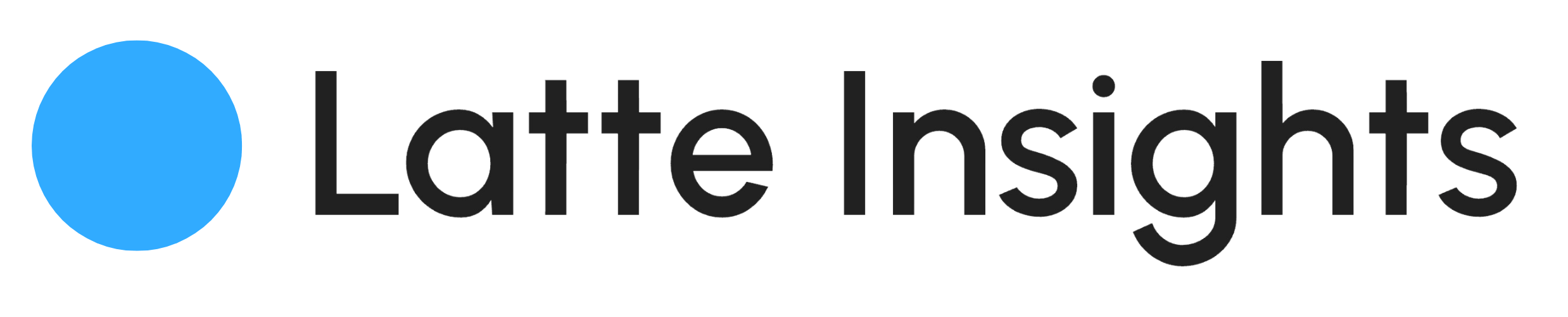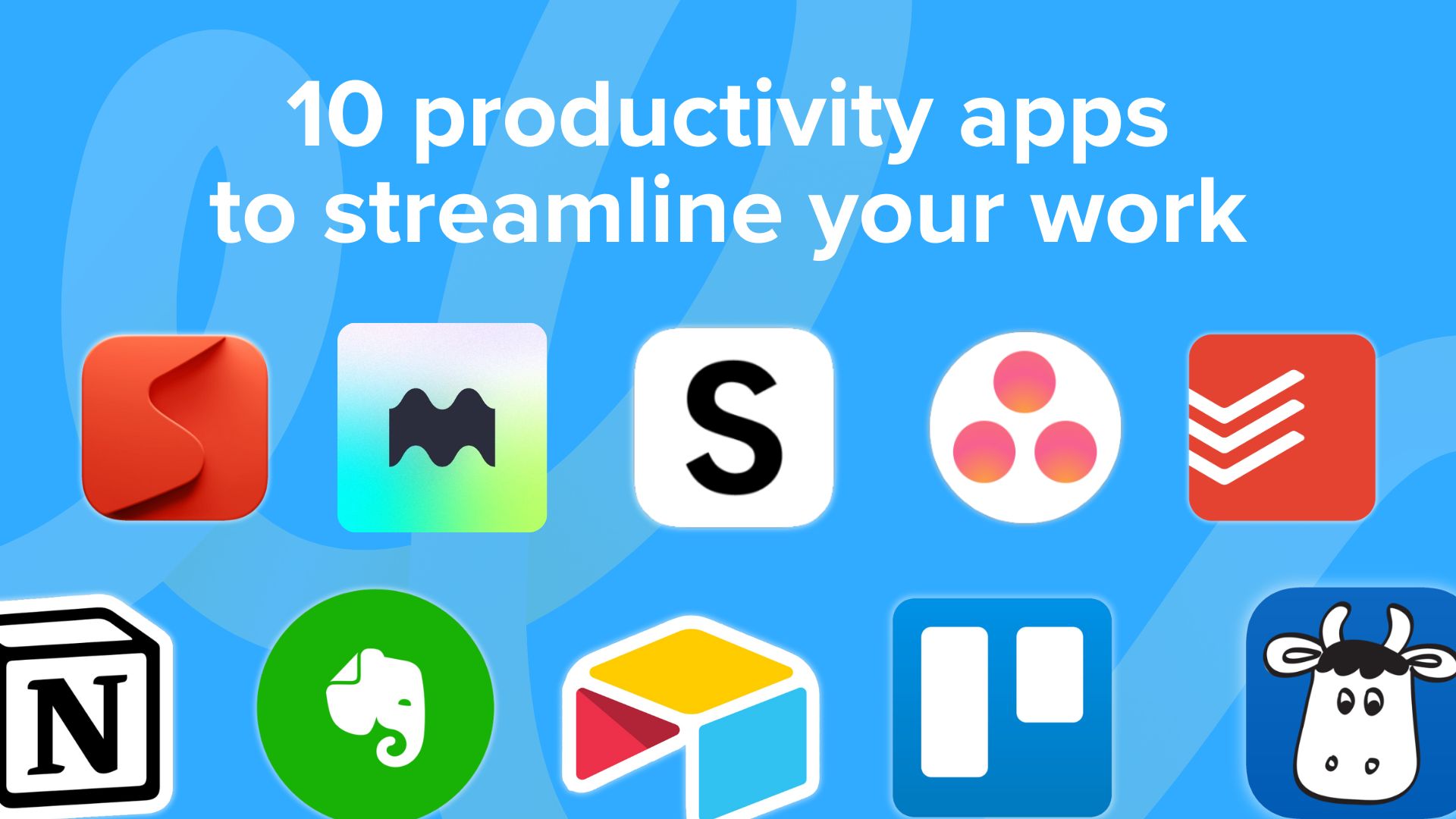In today’s world that runs on jet fuel and double-shot espressos, productivity apps are the superheroes nobody asked for, swooping in to save us from a sticky note avalanche and the ever-present threat of forgotten deadlines.
In this post, we’ll cut through the to-do list mess and show you the best productivity apps to turn you into a super-focused superhero (minus the cape and tights)!
👀 Read more: 9 AI Marketing Tools: Essential Kits for Modern Marketers
Todoist – Task Management
Available for Windows, macOS, iOS, Android, Web, and browser extensions.
Suitable for both individual and small to medium-sized team needs.

Source: Todoist
Todoist offers a robust set of features for task management, making it suitable for complex projects while remaining user-friendly. This versatility allows users to manage personal to-do lists alongside collaborative efforts.
Todoist is a powerful task management app designed to help you stay organized, prioritize tasks, and achieve your goals without losing track of deadlines. Here’s a breakdown of how Todoist’s features:
- Stay organized: Todoist lets you create different lists and sub-lists to keep things tidy
- Prioritize tasks: You can mark tasks as important and set deadlines to focus on what matters most.
- Achieve goals: Break down big goals into smaller, manageable tasks with due dates.
- Track deadlines: Set due dates for tasks and get reminders to stay on track.
- Clean interface: Todoist is known for its user-friendly design, making it easy to add, edit, and manage tasks.
- Create to-do lists: This is Todoist’s core function – creating lists and adding tasks.
- Set due dates: Assign deadlines to tasks to avoid missed deadlines.
- Track progress: See how much you’ve accomplished with completed tasks.
- Manage across devices: Access your Todoist lists and tasks from your phone, computer, or tablet.
- Plan personal projects: Organize and track individual projects with tasks and deadlines.
- Coordinate with a team: The premium version allows you to collaborate and share tasks with others.

Pros
- User-friendly interface: Todoist’s clean design makes it easy to add, organize, and complete tasks.
- Advanced task features: Offers features like recurring tasks, project templates, and labels for categorizing tasks.
- Cross-platform synchronization: Available on multiple platforms, ensuring your tasks are always up-to-date.
- Collaboration tools: Share projects and assign tasks to others, making it great for team use.
Cons
- Feature limitations in the free version: Some advanced features, such as reminders and labels, are only available in the paid plans.
- Complexity for new users: The range of features might be overwhelming for beginners unfamiliar with task management tools.
- No built-in time tracking: While it integrates with time-tracking apps, it doesn’t have a native time-tracking feature.
Pricing
- Free: Basic task management features with some limitations.
- Pro: $4/month (billed annually) – includes advanced features like reminders, labels, and productivity tracking.
- Business: $6/user/month (billed annually) – designed for teams, with added collaboration and admin tools.
Evernote – Note-Taking
Available for Windows, macOS, iOS, Android, Web, and browser extensions.
Suitable for individuals and professionals who need a comprehensive note-taking and information management tool. Perfect for students, writers, researchers, and anyone who frequently takes and organizes notes.

Source: Evernote
Evernote is your digital notebook on steroids. Capture ideas, notes, and to-dos with text, voice recordings, or web clippings. Find anything fast with powerful search tools. Use Evernote for brainstorming, meetings, or trip planning – it’s always with you, on any device.
Pros
- Robust note organization: Features like notebooks, tags, and stacks make it easy to categorize and find notes quickly.
- Cross-platform support: Synchronizes across all your devices, including computers, tablets, and smartphones, so you can access your notes anywhere.
- Powerful search functionality: Allows you to search for text within notes, even handwritten notes and images, making information retrieval easy.
- Versatile note formats: Supports a variety of note types, including text, images, audio, and scanned documents, catering to diverse needs.
- Web clipping: Easily clip articles, PDFs, and other content from the web directly into Evernote for future reference.
Cons
- Feature limitations in the free version: The free plan limits the number of devices you can sync and offers only basic features.
- Premium pricing: The more advanced features are locked behind higher subscription tiers, which can be expensive for individual users.
- Occasional syncing issues: Some users report occasional problems with synchronization between devices.

Pricing
- Free: Basic note-taking features, limited to syncing across two devices, with a 60 MB monthly upload limit.
- Personal: $8.99/month – includes features like offline access, larger upload limits, and custom templates.
- Professional: $10.99/month – offers advanced features like integration with other apps, more storage, and enhanced search.
- Teams: $14.99/user/month – designed for business use, includes team collaboration tools and administrative controls.
Scrintal – Visual Note-Taking
Available for Windows, macOS, iOS, Android, Web.
Suitable for individuals and teams who benefit from visual brainstorming and creative organization methods. Suitable for designers, artists, educators, and anyone who prefers visual representation when capturing and organizing ideas.

Source: Scrintal
Scrintal is a new way to take notes. It’s like a digital whiteboard where you can combine pictures, text, and links to organize your ideas. This visual approach is perfect for brainstorming, planning projects, or sparking creativity. Scrintal makes note-taking fun and helps you remember things better.
Pros
- Visual organization: Enables users to create boards and add cards with images, text, and links, providing a visual overview of ideas and information.
- Creative flexibility: Allows for freeform arrangement of cards, supporting creative brainstorming and visual thinking.
- Collaboration features: Users can share boards with collaborators, making it suitable for team projects and group brainstorming sessions.
- Cross-platform synchronization: Access and edit boards from Windows, macOS, iOS, Android, and the web, ensuring seamless integration across devices.
- Intuitive design: User-friendly interface with drag-and-drop functionality, making it easy to create and rearrange content on boards.
Cons
- Limited integration: Currently lacks extensive integration with other productivity tools and apps, limiting its versatility in a broader workflow.
- Feature set: While great for visual note-taking, it may not offer the depth of features found in more established note-taking apps.
- Learning curve: New users may require time to familiarize themselves with the visual organization system if they are accustomed to traditional note-taking methods.
Pricing
- Free: Basic features with limited boards and cards, suitable for personal use.
- Pro: $6.99 /month
- Lifetime: $399 one time payment
Superlist – Team Task Management
Available for web-based platforms accessible from any device with an internet connection.
Suitable for teams of all sizes looking for a straightforward yet powerful task management solution. Suitable for project managers, remote teams, and collaborative work environments that require efficient task tracking and team coordination.

Source: Superlist
Superlist is like a shared to-do list on steroids. It keeps track of tasks, who’s doing what, and deadlines – all in one place. Communicate with your team and plan projects easily. Superlist helps your team work together smoothly and get things done faster.
Pros
- Intuitive task management: Features a clean and user-friendly interface for creating, organizing, and prioritizing tasks.
- Collaborative features: Allows team members to assign tasks, comment on tasks, and share files, promoting seamless collaboration.
- Flexible task views: Supports multiple task views such as list view, Kanban board, and calendar view, adapting to different project needs.
- Task automation: Automates repetitive tasks and workflows, reducing manual effort and improving efficiency.
- Integration capabilities: Integrates with popular apps like Slack, Google Drive, and Zapier, enhancing workflow integration and productivity.
Cons
- Limited customization: Some users may find the customization options for task views and workflows less extensive compared to other task management tools.
- Learning curve: New users may require time to familiarize themselves with the interface and features, especially if transitioning from a different task management system.
- Feature availability: Advanced features such as custom fields or advanced reporting may only be available in higher-priced plans.


Pricing
- Free: Basic task management features with limited team size and functionality.
- Free Team: up to 5 team members. Limited features, ideal for personal use or small teams getting started.
- Pro: $8/month per member. For smaller teams to organize their work
- Pro Team: $10/member per month
Remember The Milk – Simple Task Management
Available for Windows, macOS, iOS, Android, Web
Suitable for individuals seeking a straightforward and user-friendly task management app.

Source: Remember the Milk
Can’t remember that grocery list or an important deadline? Remember The Milk is a task management app designed to be your brain’s external hard drive. It excels at keeping track of your to-dos in a simple and efficient way.
Pros
- Simple and easy to use: Even the most tech-averse users can quickly get started with Remember The Milk’s intuitive interface.
- Effective reminder features: Never miss a beat with customizable reminders that ensure you stay on top of your tasks.
- Cross-platform support: Access your to-do list from anywhere, anytime, with availability on Windows, macOS, iOS, Android, and web browsers.
Cons
- Basic user interface: While functional, the design might seem plain compared to some flashier apps.
- Limited advanced features: If you need complex project management features or extensive collaboration tools, Remember The Milk might not be the best fit.
Pricing
- Free tier: Manage your basic to-dos at no cost.
- Pro: $39.99/year unlocks additional features like subtasks, tags, and priority settings.
Be Focused: Time Management
Available for iOS
Suitable for anyone who is struggling with procrastination, seeking to improve focus and time management, and looking to boost their productivity during work sessions.

Source: Be Focused
Be Focused utilizes the Pomodoro Technique, a time management method that breaks down work into focused 25-minute intervals separated by short breaks. This app helps you implement this technique seamlessly, boosting your concentration and productivity.
Pros
- Simple and user-friendly: The clean interface makes it easy to set up Pomodoro sessions and track your progress.
- Customizable timers: Adjust the work and break intervals to fit your needs and preferences.
- Visually appealing progress tracking: Stay motivated by seeing your completed sessions accumulate throughout the day.
- Background noise options: Enhance your focus with ambient sounds or white noise options (available in the premium version).
Cons
- Limited features in the free version: Upgrading to premium unlocks features like background noise options and detailed progress reports.
- Repetitive for some users: The Pomodoro Technique might not suit everyone, particularly those who prefer longer work sessions.
Pricing
- Free: Access basic features like the Pomodoro timer and session history.
- Premium (Subscription pricing varies): Unlocks additional features like background noise options, detailed progress reports, and custom themes.
- Lifetime Pro $19.99
- Yearly Pro $9.99
- Monthly Pro $1.99
Notion – All-in-One Workspace
Available for Windows, macOS, iOS, Android, Web, and browser extensions.
Suitable for individuals and teams who need a flexible and integrated workspace. Particularly useful for project managers, content creators, and anyone looking to consolidate their productivity tools into a single platform.

Source: Notion
Think of Notion as a super-powered notepad. Take notes, manage tasks, and organize projects – all in one place. Customize it to fit your needs, from basic to-do lists to complex projects. Combine different content types like text, images, and to-dos. Plus, you can work together with others on the same project. Notion keeps you organized and productive, whether you’re working solo or in a team.
Pros
- Highly customizable: Allows users to design their own pages and databases, making it adaptable to a wide range of uses, from personal notes to team projects.
- Integrated workspace: Combines notes, tasks, wikis, and databases in one platform, reducing the need for multiple apps.
- Collaboration features: Real-time collaboration, comments, and shared pages make it ideal for team projects and communication.
- Rich content options: Supports embedding videos, links, code snippets, and more, providing a rich content creation experience.
- Template library: Offers a vast collection of pre-built templates for different tasks and workflows, saving time on setup.
Cons
- Steep learning curve: The extensive customization options can be overwhelming for new users, requiring time to learn and set up effectively.
- Performance issues with large databases: Some users experience slow performance when working with very large databases or complex pages.
- Offline limitations: Limited offline functionality compared to other productivity apps, which may affect users who need access without internet.

Pricing
- Free: Basic features with unlimited pages and blocks, suitable for personal use with some collaboration capabilities.
- Plus: $10/user/month (billed annually) – includes unlimited file uploads, guests, and priority support.
- Business: $18/user/month (billed annually) – adds advanced team collaboration tools, admin controls, and workspace analytics.
- Enterprise: Custom pricing – tailored for large organizations requiring enhanced security, support, and administrative features.
Trello – Project Management
Available for Windows, macOS, iOS, Android, Web.
Suitable for teams and individuals who prefer a visual approach to project management. Suitable for managing both personal projects and team-based work, especially where visual tracking of tasks and progress is beneficial.
Source: Trello
Trello uses boards, lists, and cards to keep your projects organized, whether you’re working solo or in a team. It’s super easy to use and lets you set up your workflow however you like. Plus, dragging and dropping tasks between stages is a breeze, making Trello perfect for anything from basic to-do lists to complex projects.
Pros
- Highly visual and intuitive interface: Trello’s boards and cards provide a clear, visual overview of tasks and their statuses.
- Customizable workflows: Users can create and modify boards to fit various project types and work styles.
- Seamless integration: Easily integrates with other apps like Slack, Google Drive, and Jira, enhancing productivity and collaboration.
- Collaborative features: Allows team members to comment, attach files, and set due dates on tasks, making it easy to collaborate and stay updated.
Cons
- Limited functionality for complex projects: While great for basic to moderate projects, it may lack the depth needed for very complex project management needs.
- Can become cluttered: Boards can get cluttered quickly if not managed well, especially with large numbers of cards or tasks.
- Advanced features behind a paywall: Some features, such as advanced automation and analytics, are only available in paid plans.
Pricing
- Free: Basic features including unlimited boards, lists, and cards, with some limitations on integrations and advanced features.
- Standard: $5/user/month – includes additional automation and integration capabilities.
- Premium: $10/user/month – offers advanced project tracking, calendar views, and more extensive automation.
- Enterprise: Custom pricing – designed for large organizations with enhanced security and admin controls.
Asana – Team Collaboration
Available for Windows, macOS, iOS, Android, Web.
Suitable for teams needing detailed project and task management capabilities. Particularly beneficial for project managers, team leads, and organizations that require comprehensive collaboration and tracking tools.
Source: Asana
Asana keeps your team on the same page. This powerful tool lets you assign tasks, set deadlines, and track progress – all in one place. No more missed details! Whether you’re a small team or a big one, Asana helps you plan, track, and finish projects smoothly, boosting your team’s productivity.
Pros
- Comprehensive project tracking: Asana provides detailed tools for managing tasks, tracking progress, and visualizing project timelines with features like Gantt charts and Kanban boards.
- Customizable workflows: Users can set up and adjust workflows to suit different types of projects and work styles, making it highly adaptable.
- Integration with other tools: Seamlessly integrates with apps like Slack, Google Workspace, and Microsoft Teams, enhancing overall team collaboration.
- Automation capabilities: Automate repetitive tasks and processes to save time and reduce manual work.
- Scalability: Effective for both small teams and large organizations, offering advanced features that grow with your team.
Cons
- Complexity for beginners: The range of features and flexibility can be overwhelming for new users or teams without project management experience.
- Costly premium plans: Advanced features, such as custom rules and reporting, are only available in higher-priced plans, which might be expensive for smaller teams or startups.
- Mobile app limitations: Some users find the mobile app less intuitive and limited in functionality compared to the desktop version.
Pricing
- Free: Basic project and task management for teams up to 15 members, with limited features.
- Premium: $10.99/user/month (billed annually) – includes advanced tools like timeline view, reporting, and custom fields.
- Business: $24.99/user/month (billed annually) – offers additional features like advanced integrations, custom rules, and workflow automation.
- Enterprise: Custom pricing – tailored for large organizations with enhanced security, support, and administrative controls.
Airtable – Database and Spreadsheet
Available for Windows, macOS, iOS, Android, Web, and browser extensions.
Suitable for teams and individuals who need a flexible tool for organizing, managing, and collaborating on data-intensive projects. Suitable for project managers, marketers, event planners, and anyone managing complex data sets.
Source: Airtable
Airtable is a mix of a spreadsheet and a database, all in one. Build powerful lists to organize anything, from tasks to projects to all sorts of data. It’s flexible and easy to use, so you can customize it for simple things or complex projects. Airtable helps you keep track of everything and work together with your team.
Pros
- Flexible database structure: Users can create custom databases with fields for text, attachments, checkboxes, and more, adapting to various data management needs.
- Visual and interactive: Offers a spreadsheet-like interface with the power of a database, allowing users to view and manipulate data in different ways.
- Integration capabilities: Integrates with hundreds of apps through Zapier, allowing for seamless automation and workflow integration.
- Collaboration features: Supports real-time collaboration, comments, and file attachments on records, making it ideal for team projects.
- Template gallery: Provides a vast collection of templates for different use cases, enabling quick setup for new projects.
Cons
- Complexity for beginners: The extensive customization options and relational database features may be overwhelming for users unfamiliar with databases or spreadsheets.
- Costly for larger teams: While affordable for small teams, pricing can become expensive as team size and data usage increase.
- Dependency on integrations: Advanced features and automation often require integration with third-party apps through Zapier, which may add complexity.
Pricing
- Free: Basic features with limited records per base and attachments per record, suitable for personal use or small teams.
- Plus: $12/user/month (billed annually) – includes additional features like more records per base, advanced calendar views, and priority support.
- Pro: $24/user/month (billed annually) – offers advanced features like blocks for more visual customization, advanced form customization, and integrations with more apps.
- Enterprise: Custom pricing – designed for large organizations with enhanced security, compliance, and dedicated support.
Mayday – Scheduling
Available for web-based platforms accessible from any device with an internet connection.
Suitable for professionals, businesses, and service providers who rely on appointment-based scheduling. Suitable for freelancers, consultants, medical practices, and any individual or team managing client appointments.
Source: Mayday
Mayday takes the hassle out of booking meetings. Set appointments, share your free time, and keep everyone’s calendars in sync – all in one easy-to-use app. Whether it’s for client meetings, team huddles, or personal stuff, Mayday helps you schedule things smoothly and saves you time.
Pros
- Easy appointment scheduling: Allows clients or team members to book appointments based on your availability, reducing back-and-forth communication.
- Calendar integration: Syncs with existing calendars like Google Calendar, Outlook, and Apple Calendar, ensuring all appointments are consolidated in one place.
- Automated reminders: Sends reminders to both you and your clients or team members before scheduled appointments, reducing no-shows.
- Customizable booking pages: Customize booking pages with your branding, services offered, and available time slots to provide a personalized booking experience.
- Analytics and reporting: Provides insights into appointment metrics, such as booking trends and client preferences, helping you optimize your scheduling process.
Cons
- Feature limitations in free version: The free plan may restrict access to advanced scheduling features, such as custom branding or detailed analytics.
- Learning curve for customization: Customizing booking pages or integrating with additional services may require technical knowledge or assistance.
- Dependence on internet connectivity: Requires an internet connection for real-time scheduling and synchronization, which may pose challenges in low-connectivity environments.
Pricing
- Free: Basic scheduling features with limited customization options and access.
- Lite Plan: $12/month (billed annually) for small teams with infrequent transfers between departments.
- Full Plan: $52/month (billed annually) for small teams with infrequent transfers between departments.
Conclusion
The perfect productivity app awaits! Consider your workflow, team dynamics (if applicable), and desired features to find the one that best complements your style.
If you’re ready to take control of your time and conquer your goals, dive into these apps and experience the productivity boost they offer. And … we’d love to hear your thoughts! Share your experiences with these apps in the comments below, or suggest other productivity tools you find indispensable in your daily workflow.