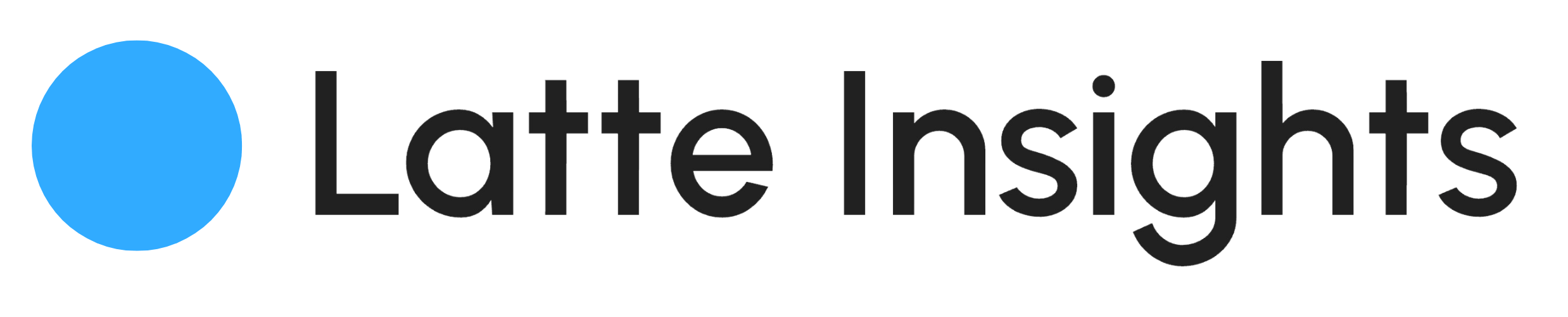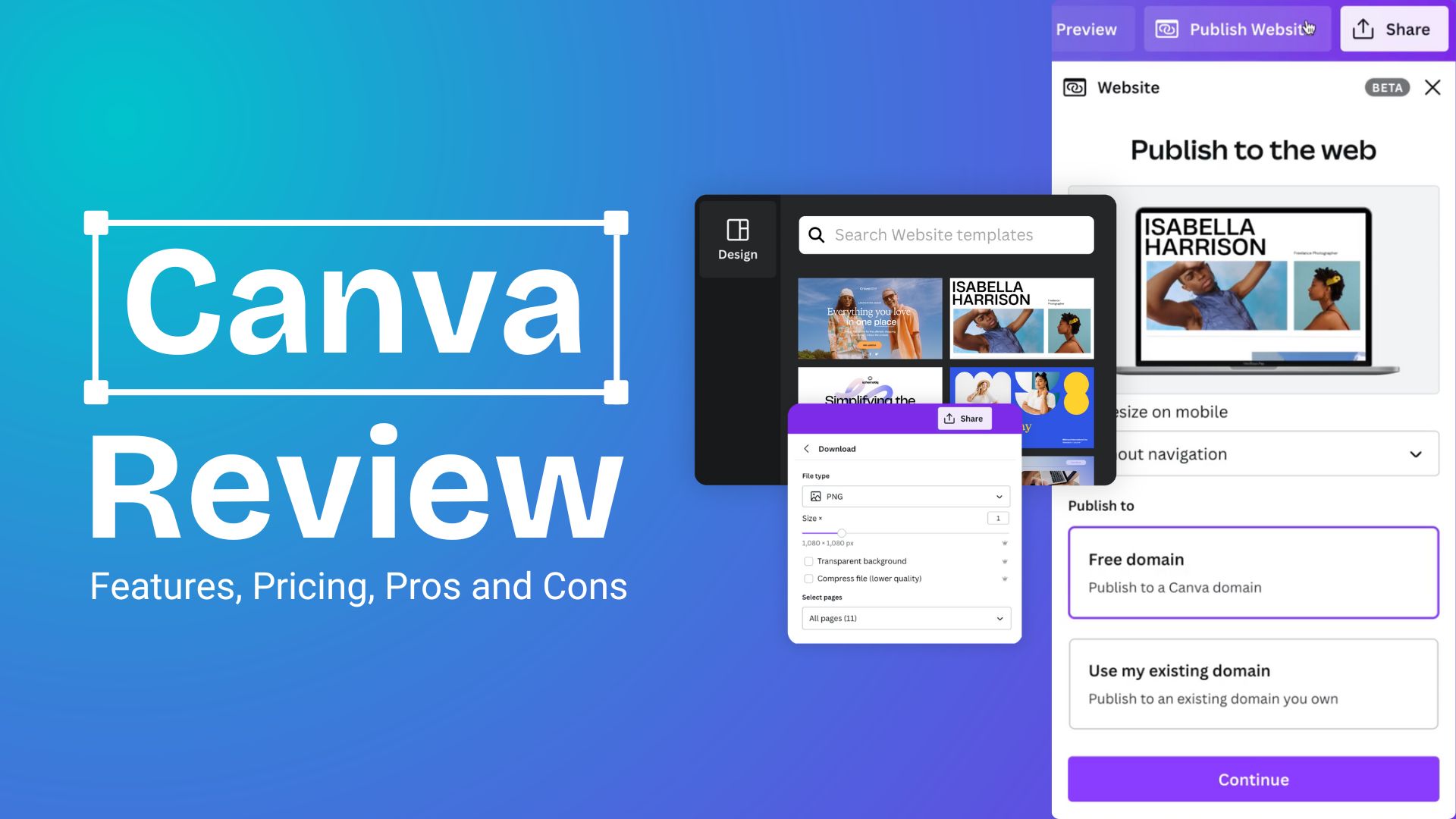This Canva review is designed to give you a comprehensive understanding of its features, pricing, and user experience. We’ll delve into Canva’s templates, the intuitive drag-and-drop editor, and the extensive font library. Additionally, we’ll compare the free plan with the paid options to see how Canva stacks up against its competitors. We hope that this review offers valuable insights to help you determine if Canva is the right choice for you.
What is Canva?
Canva is a comprehensive online graphic design tool. It offers free access to its basic features, with an option to upgrade to advanced functionalities. Canva empowers you to create a wide range of designs, including social media posts, presentations, posters, videos, logos, and much more.
Here are some facts about Canva that you may find interesting:
🔎 Canva has over 175 million users monthly as of 2024.
🧑🎓 Over 60 million teachers and students are using Canva.
🎨 Canva offers over 250,000 free templates.
🎨 Canva offers over 350,000 pro/paid templates.
🎨 Canva boasts 75 million premium files, exclusively available to Canva Pro subscribers.
💬 Read more: Canva New Features 2024: Redesigned for Work
Design Capabilities
Canva’s interface is designed to be intuitive and user-friendly, catering to designers of all skill levels. Here’s a detailed breakdown of Canva features that enhance the ease of use:
- User-friendly interface. The platform’s interface is straightforward, making it accessible even for those with no prior design experience.
- Regularly updated with new templates.
- Pre-made templates for various purposes.
- The drag-and-drop editor simplifies the design process, allowing users to easily place and arrange elements.
- Canva is a quick design tool. You can get inspired and design at the same time, anytime.

- The Magic Switch feature allows for instant resizing of posts for different channels, ensuring consistency and saving time.
- Flexible customization. You can customize designs by adjusting backgrounds, colors, fonts, and more to match their style and needs using the drag-and-drop interface.
- Canva offers advanced features like custom color palettes and asset uploads.
- Canva integrates with various social tools and platforms such as Twitter, LinkedIn, and marketing tools like HubSpot and Mailchimp, facilitating seamless design and distribution.
- Canva Whiteboards and the comparison chart maker feature boost Canva’s appeal by making real-time collaboration and data visualization easier.
Extensive educational resources and a supportive community enhance user experience, making it easier for newcomers to learn and for professionals to advance their skills.
Canva Review Pricing and Plans
Updated on 27 January 2025, Canva Pro offers a 30 days free trial, granting you full access to all its premium features. Here’s a breakdown of Canva cost tiers and what each Canva free vs paid plan:

1. Free Plan
- Cost: $0 per year
- Features: Includes a drag-and-drop editor, over 1 million templates, 1000+ design types, 3 million+ stock photos and graphics, design printing and delivery, and 5GB of cloud storage.
2. Canva Pro
- Cost: $120 per year for one person or $12.99 per month
- Features: All Free plan features, unlimited premium templates, 100 million+ photos, videos, graphics, audio, 100 Brand Kits, quick resizing and translating designs, 20+ AI tools, social content planning and scheduling, 1TB of cloud storage, and 24/7 customer support.
- Annual Discount: $9.99 per month when billed annually, saving $35.89 compared to monthly billing.
3. Canva Teams
- Cost: $100 per person per year, minimum of 3 people ($300/year)
- Features: All Pro features, team reports and insights, 1TB of cloud storage, 24/7 customer support, AI Admin Controls, ISO 27001 certification, and SOC2 type I compliance.
- Flexible Billing: Allows businesses to expand their teams as needed, with annual billing per user.
4. Canva Enterprise
- Custom Pricing: Designed for large organizations with a minimum of 100 people, offers enterprise-level security and real-time team collaboration.
- Features: Customizable based on organizational needs.
Canva Limitations
While Canva is celebrated for its user-friendly design tools and extensive template library, it has limitations that could impact users, especially those in professional or business environments.
Canva is not vector-based, which restricts the scalability of designs, leading to designs that can appear generic and similar to others.
Canva only supports limited file formats, which can affect the quality, editability, and sharing of designs, especially in professional settings where high-quality outputs are necessary.
The Canva mobile app is less user-friendly than its desktop counterpart, which could hinder productivity when designing on the go.
A consistent internet connection is a must. Which can be a significant drawback in areas with unreliable internet services.
Limited support. Canva’s support team is working diligently behind the scenes. Response times vary based on the volume of messages they receive:
- Canva Pro: Expect a reply within 24 hours.
- Canva Teams: You’ll hear back within 24 hours.
- Print Services: Responses are typically provided within 24 hours.
- Nonprofit and Education: Allow up to 48 hours for a reply.
- Canva Free: It might take up to 1 week.
These cons highlight the need for potential users to consider how Canva fits into their overall design strategy and whether its limitations align with their project requirements and professional aspirations.
Canva on Mobile and Tablet: User Experience
With over 60% of users accessing tools on mobile devices, Canva’s mobile and tablet apps ensure you’re not tied to a desktop. Here’s how Canva performs on these platforms:
1. Mobile App Usability:

Canva’s mobile app is highly responsive, offering a streamlined version of its desktop interface. You can create and edit designs on the go using its drag-and-drop features, which are touch-optimized for smaller screens.
2. Tablet App Features:

On tablets, Canva feels like a full-fledged design tool with its larger interface and improved layout. The Magic Resize feature and access to Brand Kits are seamless, offering a professional design experience.
3. Performance:
The app supports offline design capabilities, letting you work without an internet connection and sync changes once back online. However, some users report slower performance for larger projects on older devices.
4. Limitations:
While the mobile version covers most features, it doesn’t support advanced editing tools like the desktop version does (e.g., the Canva Whiteboards feature).
Canva vs Competitors: How Does It Compare?
When it comes to graphic design tools, Canva competes with several alternatives. Here’s how it measures up:
1. Canva vs Adobe Spark:
• Ease of Use: Canva’s intuitive interface makes it ideal for beginners, while Adobe Spark appeals more to users familiar with Adobe’s ecosystem.
• Features: Canva offers a larger template library, while Spark provides better integration with Adobe products.
• Pricing: Adobe Spark costs $9.99/month, while Canva Pro starts at $12.99/month.
2. Canva vs Figma:
• Target Audience: Canva is perfect for quick designs, while Figma is a robust tool for collaborative UI/UX design.
• Collaboration: Figma excels in real-time team collaboration, whereas Canva Teams offers fewer options.
3. Canva vs Visme:
• Focus: Canva specializes in diverse design types (social media, presentations), while Visme excels in interactive infographics.
Conclusion
Our deep dive shows that Canva is great at making design easy for everyone and has plenty of learning stuff to help you get better. But we’re keeping it real by also talking about what it can’t do, so you know exactly what you’re getting.
When we look at the big picture, it’s clear that Canva is all about making design easy and available for everyone. It keeps getting better, no matter how much design know-how they have.
FAQs
What key functionalities does Canva provide?
Canva Pro is packed with cool stuff to make your designs pop. You get a Background Remover to make clear PNGs or tidy up product shots and profile pics. There’s a huge stash of Premium Content like photos, graphics, videos, and tunes that won’t cost you extra. Instant Animation brings your designs to life, and with Social Media Scheduling, you can plan your posts like a pro. Need a specific look? There’s a ton of Templates for that. Plus, you can make Transparent Images, switch up sizes with Resize Designs, and keep your brand looking sharp with Brand Kits. It’s all there to help you create like a boss.
How would you describe your personal experience using Canva?
I’ve had an awesome time using Canva. It’s super easy and fast, plus it won’t empty your wallet. You don’t need to be a design whiz or have fancy programs to jump in. Canva’s been my go-to for making stuff I’m really happy with, even though I’m not a trained designer. It’s also perfect for kicking off ideas and working together with design pros.
What are people saying in their reviews of Canva?
It’s got a rep as an amazing web-based design tool that’s good for all sorts of projects, whether you’re tweaking a photo or crafting complex graphics for social media, flyers, and more. Canva’s got a ton of features and is a steal at just $15 a month or $120 a year. Plus, it’s got a solid free version, and folks can’t stop raving about the top-notch customer service.
💬 If you have questions, leave me a comment below and let’s talk!